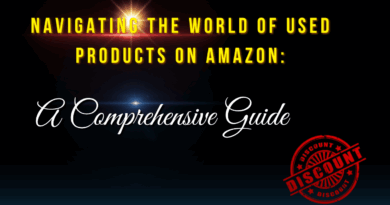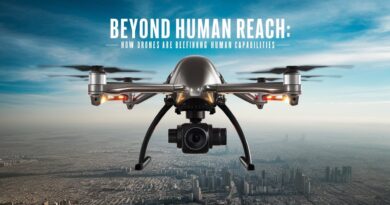How to Delete a Facebook Account

How to Delete a Facebook Account
Introduction
Hey there, friend! Thinking about saying goodbye to Facebook? You’re not alone. Many people choose to delete their accounts for various reasons, like privacy concerns, reducing screen time, or just needing a break from social media. Before we dive in, it’s important to know the difference between deactivating and deleting your account. Deactivation is temporary – you can come back anytime. Deletion, on the other hand, is permanent. Once you delete your account, there’s no turning back. So, let’s make sure you’re ready for this big step!
Things to Do Before Deleting Your Account
Backup Your Data
First things first, let’s save those memories! Facebook lets you download a copy of all your data, including photos, posts, and messages. It’s like creating a digital scrapbook of your time on the platform. Trust me, you’ll thank yourself later for doing this.
Review App Permissions
Remember all those apps and websites you’ve logged into using Facebook? It’s time to say goodbye to them too. Go through your app permissions and revoke access for any services that use Facebook to log in. This way, you’re closing all the doors behind you.
Notify Friends and Groups
If you’re an admin of any Facebook Pages or groups, don’t leave them hanging! Let your friends know you’re leaving and make arrangements for someone else to take over your admin duties if needed. It’s the polite thing to do!
Delete Facebook Apps
After you’ve completed the deletion process, don’t forget to remove Facebook apps from your devices. This extra step helps ensure your privacy and gives you a clean break.
Step-by-Step Guide to Deleting Your Facebook Account
On the Mobile App
Open the Facebook app and tap the menu (those three horizontal lines).
Go to Settings & Privacy > Accounts Centre.
Tap Personal details > Account ownership and control.
Select Deactivation or deletion.
Choose the Facebook account you want to delete.
Select Delete account, then tap Continue.
Follow the on-screen prompts, including entering your password to confirm.
On the Web Browser
Log in to Facebook and go to the Delete Account page directly, or:
Click your profile picture in the top-right corner.
Select Settings & Privacy > Settings.
Click Accounts Centre > Personal details > Account ownership and control > Deactivation or deletion.
Choose the account, select Delete account, and follow the prompts.
Enter your password to confirm.
What Happens After Deletion
Once you hit that delete button, Facebook gives you a 30-day grace period. It’s like a cooling-off period in case you change your mind. If you log in during this time, it’ll cancel the deletion process. After 30 days, your account and all your data will be permanently deleted. Keep in mind that the full deletion process might take up to 90 days.
Remember: Some data you’ve shared with apps or others might still exist outside of Facebook.
Additional Tips for Privacy
Now that you’re breaking free from Facebook, why not take some extra steps to boost your online privacy?
Consider switching to privacy-focused browsers and search engines.
If you relied on Facebook Messenger, look into secure messaging apps as alternatives.
Be aware of your digital footprint and learn ways to minimize tracking online.
Conclusion
And there you have it, friend! That’s how you delete your Facebook account. Remember to follow each step carefully and double-check before confirming deletion. Once the grace period is over, there’s no going back. Take your time, make sure you’ve saved everything you want to keep, and then take the plunge if you’re ready. Your online life is about to change – here’s to new beginnings!